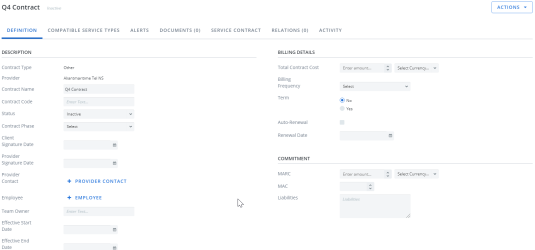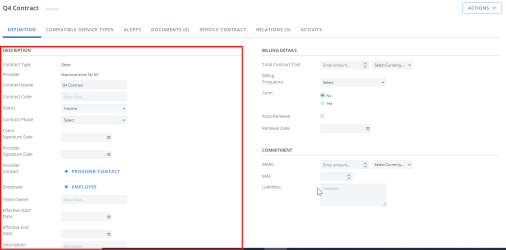Create a contract by filling in the following details.
- Go to Configuration > Administration > Contract Management.
-
Click New. A pop-up opens.
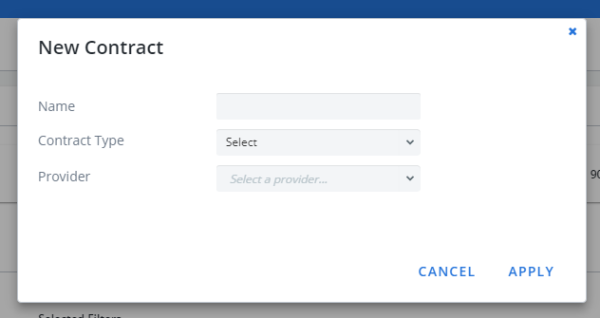
- Enter a Name for your contract.
- Select your Contract Type:
- Amendment
- EULA (End-User License Agreement)
- Maintenance
- MSA (main Service/Sales Agreement)
- NDA (Non-Disclosure Agreement)
- Other
- Schedule
- SLA (Service Level Agreement)
- SOW (Scope of Work)
- TOS (Terms of Service)
- Select the provider for the contract.
-
Click Apply. The Contract page opens. Contract Type and Provider is populated.
Example of a newly created contract. Click to enlarge.
Complete the Description Section:
Example of the Description Section on the Contract page. Click to enlarge.
- Enter the name for your contract
- Enter the Contract code. If a code or SKU is available, enter it here.
-
Select the current Status of the contract. By default, all newly created contracts have an inactive status.
- Select Contract Phase.
-
Select the Client Signature Date. If it has not yet been signed, leave it blank for now. The "contract phase" above should not be "completed" if either party has not yet signed the contract.
-
Select the Provider Signature Date. If it has not yet been signed, leave it blank for now. The "contract phase" above should not be "completed" if either party has not yet signed the contract.
-
Enter the Provider Contact.
Note: The provider contact does not have to be the same one as you have already in your Providers section. Where contracts are concerned, it can be a different person on the provider's side who negotiates them.
- Select the Employee responsible for the contract.
- Select the Team Owner (optional). If you have a person responsible for the Contract Management team, enter their name here.
- Select the Effective Start Date.
- Select the Effective End Date.
- Enter a Description (optional).
- Enter Comments (optional).
Complete the Billings Detail Section:
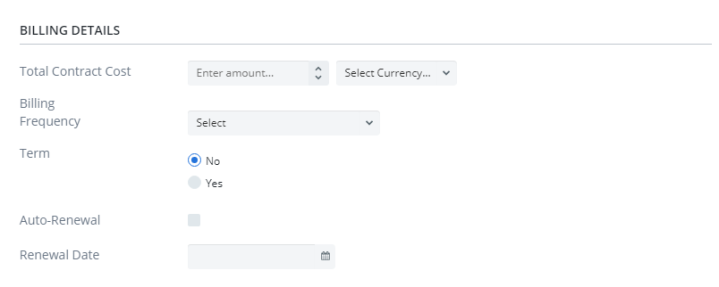
- Enter the Total Contract Cost.
- Select the Billing Frequency.
- Enter a Term. If no term, select No.
-
If this is an "evergreen" contract (e.g. it renews itself), select Auto-renewal.
Tip: As an industry best practice, Upland Cimpl does not suggest negotiating evergreen contracts.
-
Enter the Renewal date.
Tip: If this is an evergreen contract, use this date to note the date that the auto-renewal goes into effect
Complete the commitment section:
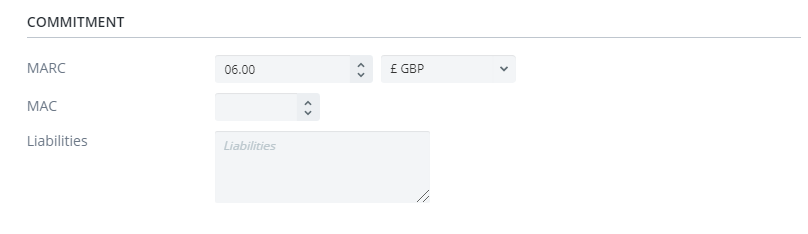
-
Enter the Minimum Annual Revenue Commitment (MARC) as stipulated on your contract.
Note: MARC is the minimum $ amount required to comply to the contract terms. A MARC normally applies to Wireline/Infrastructure contracts.
-
Enter the Minimum Annual Commitment as stipulated on your contract.
Note: MAC is the minimum number of services required to comply to the contract terms. A MAC usually applies to Wireless contracts.
- Enter any Liabilities.
- Click Apply to save your contract.
Next, you will set compatible service types for your contract.